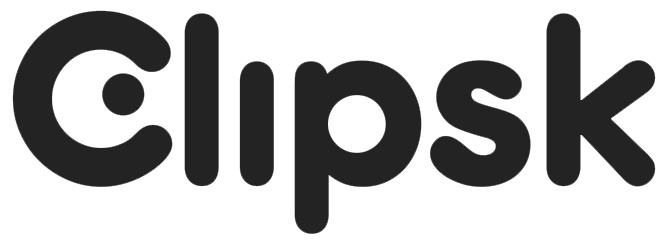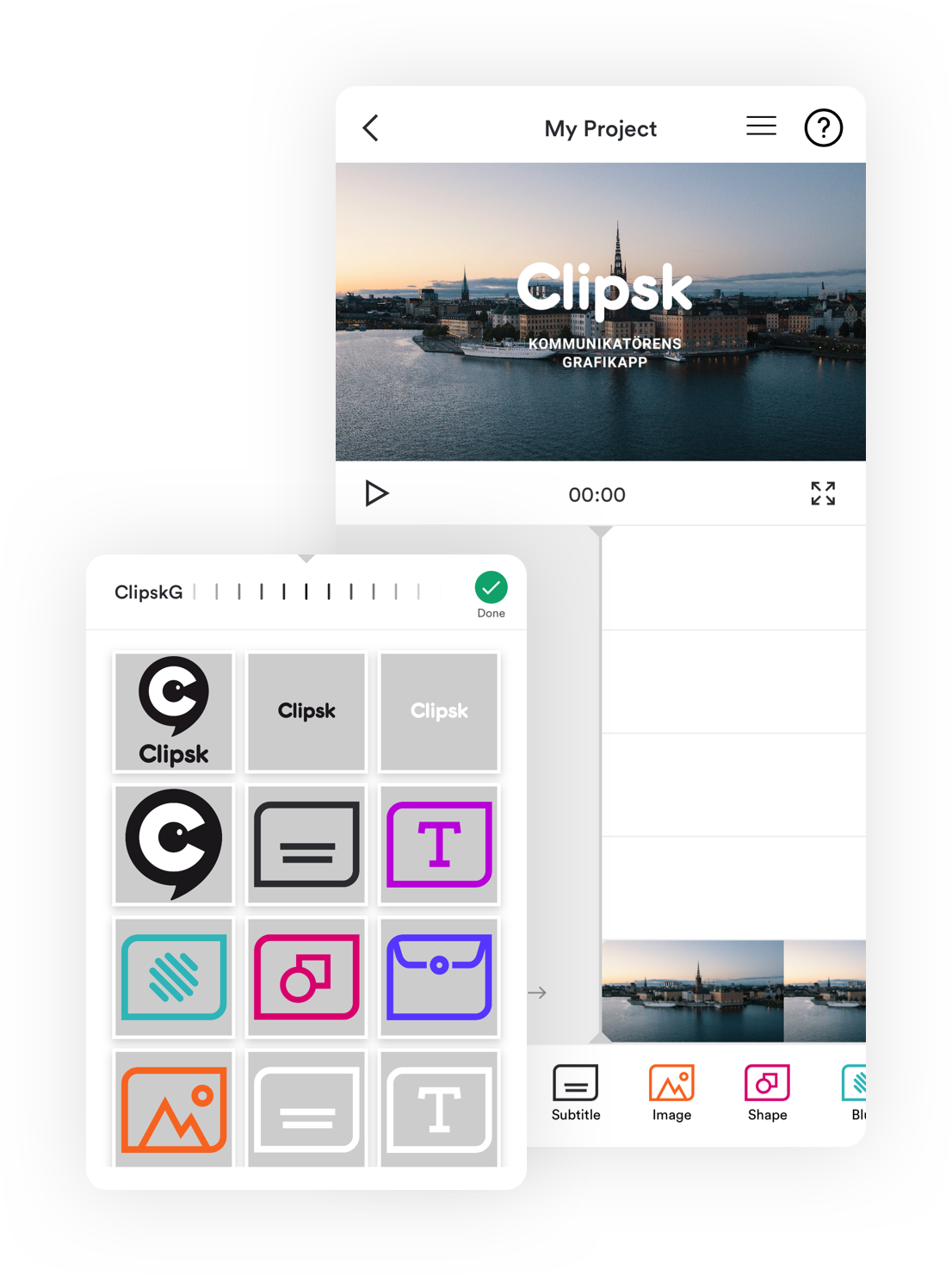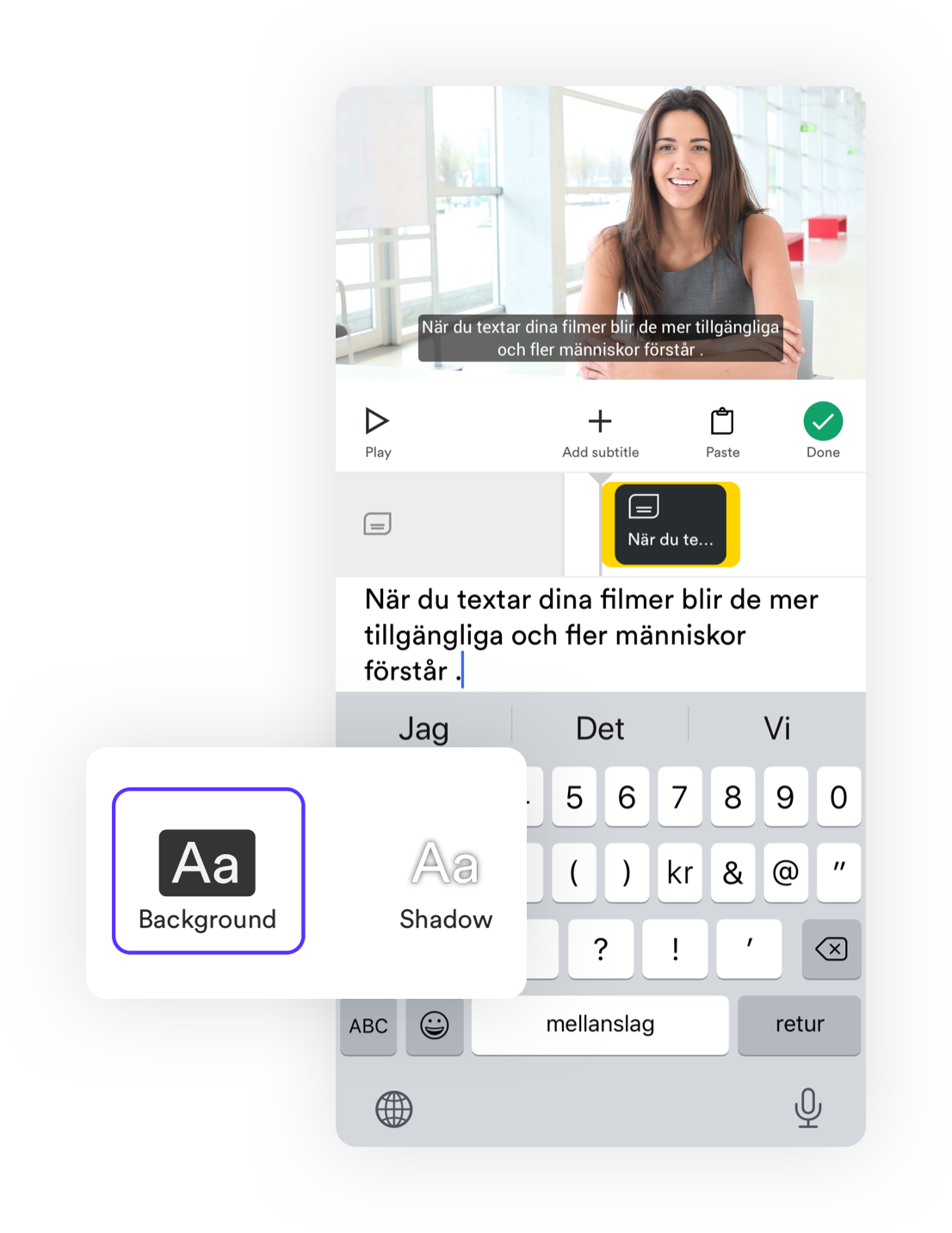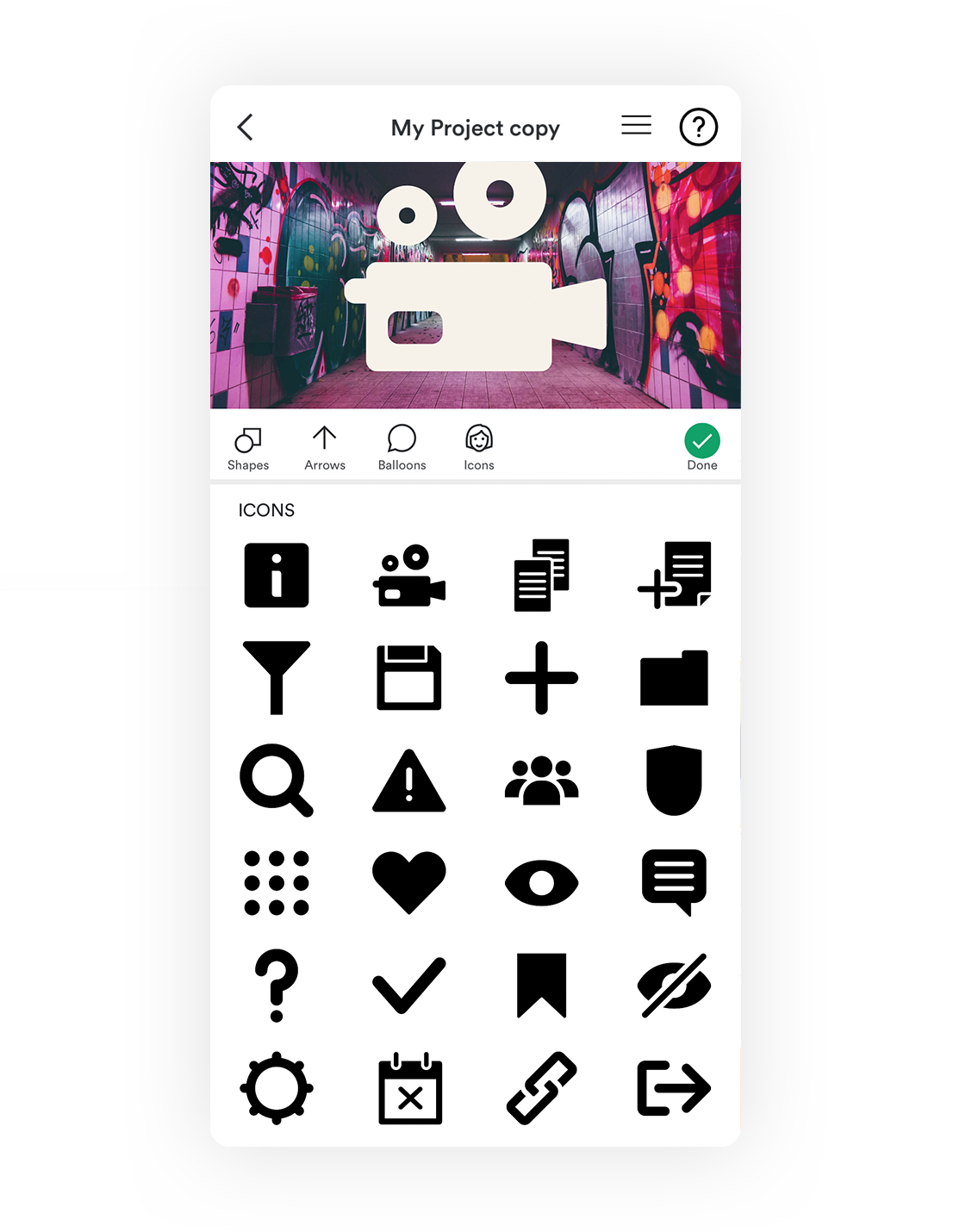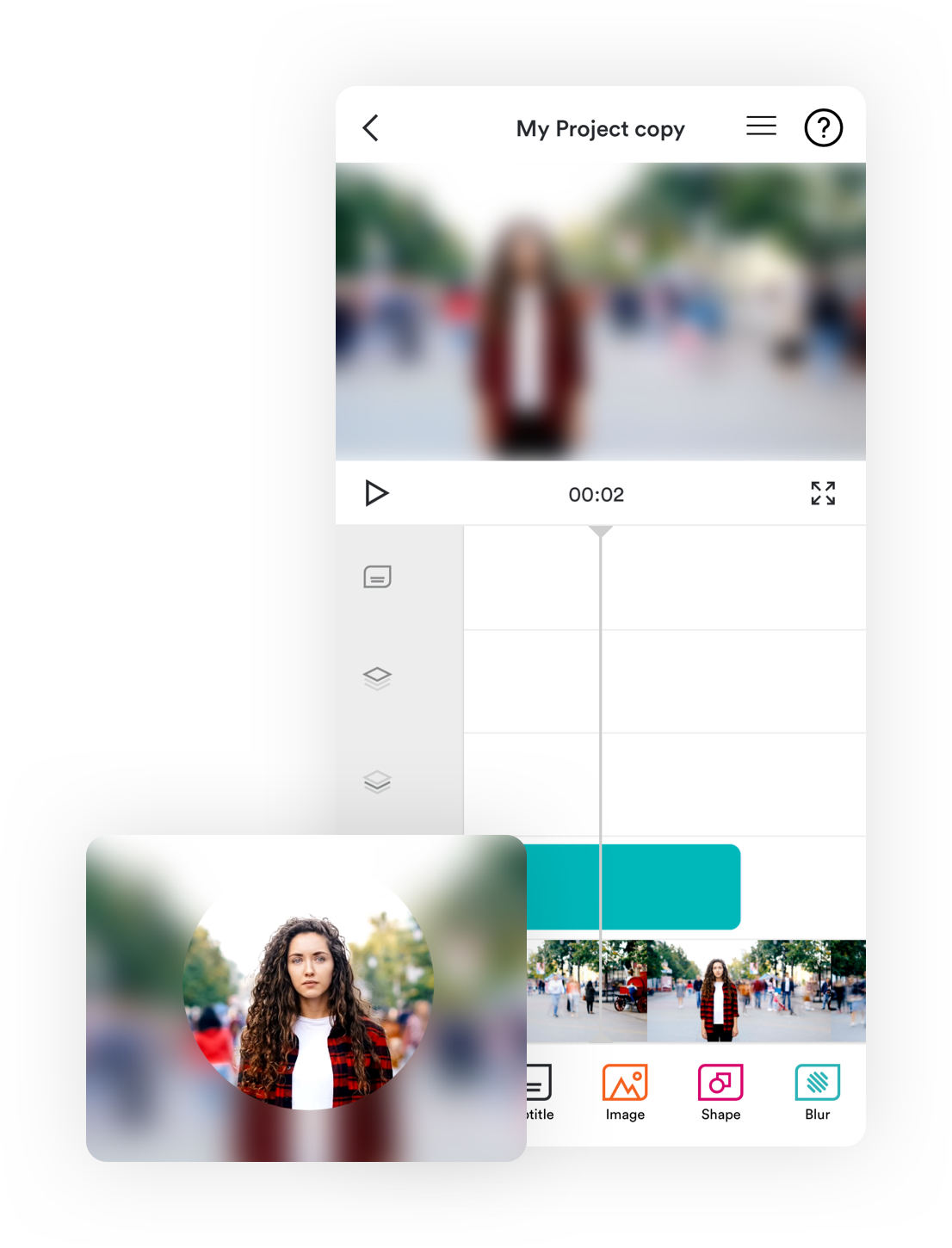Features
Create professional content for your needs
Your visual identity – always available
When ordering Clipsk company package, a folder is included with your visual identity. This way, you, and everyone in the organization who uses Clipsk, always have logos, thread icons and other graphic elements close at hand in your mobile.
You can also adjust the contents within the folder as you wish with the help of Clipsk's easy-to-use Administration Tools on the web. Here you can upload your fonts, colors and create your own templates for all users. Making it is quick to create mobile video on your mobile phone.
Subtitles for increased availability
You can quickly add subtitles by either typing or speaking using iPhone's Siri. The subtitle is available in two different styles, a classic and a white text with a slightly higher and denser font. You can choose to have the subtitle burned into the film or as a separate SRT file, which makes the text selectable for the viewer.
More about the WCAG.
Edit video and image
The editing is seamlessly integrated into Clipsk's smart UX design and you can easily access it by either clicking the Edit button or just dragging your finger from the bottom up over the work surface.
You easily edit as many videos or pictures as you want and choose whether it should be straight cuts or mixes in between.
If you want to change the section on a video or an image, just select the current sequence and make the adjustment with your thumb and forefinger over the frame. If you want to give your images movement, you do it easily with the Motion feature.
Five soundtracks for creative possibilities
In Clipsk there are three soundtracks! In which you can add music, sound effects or perhaps most important of all; speaker or audio interpretation!
You can download the sounds either from videos in the phone's Images or from Files if, for example, you have downloaded a sound from a music service. You can easily adjust the volume of all sounds and you can also fade the sounds up and down with the Fade feature.
Edit clip art with the Cutaway feature
With the Cutaway feature, you can take your video to the next level. For example, having interviews with clips. It gives professionalism to your productions and become more fun to watch.
Videos, images or colored tiles can be added as Cutaways. If you want to give your images movements, you do it easily with the Motion feature.
Icons for better accessibility
Clipsk contains the UN's icon library. With the icons, you can enhance the content of your videos and ensure that people who understand images better than text, will understand the video. You can easily color the icons into your company's own colors or in the colors available in the app in its basic version.
Write and place text on mobile film
The text tool gives you access to several fonts, bold and italic. You can also change the color of text and background plates. In the tool, you can choose to write directly or paste text, if you for example have a difficult-to-spell name or a proofread text that you want to quickly insert into a video.
Place images in your video
From the image archive in your phone, you can easily download images, logos, thread icons, etc., which you want to use in your video. With the help of professional animations, the elements can come into the picture in a creative and beautiful way. The jpg and png formats are supported by Clipsk.
Arrows, speech bubbles and pie charts
Clipsk has a nice library with graphic elements which are perfect for reinforcing your video’s message and content. Here you will find up and down curves, frameworks, stars and a lot more. You can choose the color and add animations that make the result both creative and professional.
Hide mistakes or enhance visibility
By blurring parts or all of the image, you can hide details or people. Blur can also be used to make text appear even better. In Clipsk, you easily adjust the size and density of the blur, and then place it over the people or objects to be hidden.