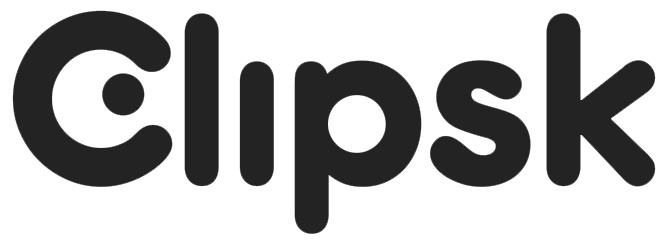Frequently Asked Questions.
Answers to the most common questions about Clipsk.
-
Clipsk is a world-unique app for iPhone and iPad. With Clipsk, you edit, add graphics and subtitles to your mobile video. Edit mode has two video tracks and three audio tracks. The graphics mode has five features to help you write text, create subtitles, add images, graphic shapes, icons and to edit mistakes from the recording in the form of blur.
Clipsk has a very simple interface that makes the work quick to produce.
-
For Clipsk to be visible in the App Store, your iPhone / iPad must be updated to at least iOS 15.
Follow the instructions to check which iOS version you have:
Settings
General
About
See software version
If the iOS version is older than 15, you need to update your device. This is an arrangement that App Store decides on and is therefore beyond our control. When developing an app, you have to start from a given iOS update, in the case of Clipsk it is 15. Later versions of iOS work great.
-
No, unfortunately not yet.
-
When updating or when a sudden error occurs when working with a computer, it can sometimes help to close ov and turn on the current program. This also applies to apps and phones.
Example: When we have made a change in your graphics, e.g. specified a new logo, you must update the app for the change to be visible in the app. Then cancel the app and open it again. You "kill" the app by swiping up so that historical apps appear as in a "pile". Then swipe Clipsk upwards so that it disappears. All projects are saved in the app and nothing is lost.
If you throw away the app, all the projects you have done in it will disappear. You should only do this when you e.g. will terminate your subscription. Hold down the Clipsk icon on your phone so that it comes “loosen” and click on the cross so that it disappears. Then go to Phone settings - Your name (top) - Apple ID (top) - Choose Apple ID - Manage subscription - Exit.
-
When you create a new project in Clipsk and add movie clips, images or music from your phone's Pictures or Files app, Clipsk links to these files. This means that you need to keep all the original files in the Images and Files apps, as long as you want to be able to edit and work with the material in Clipsk. If you remove the raw material, they will also disappear from your Clipsk project.
-
You have access to "all the languages of the world" through your iPhone. To use Siri, you (or someone else) must speak the same language in which you are going to subtitle. To add a language, follow these steps:
Settings
General
Keyboard
Add new keyboard for the language you want to use (or change to remove keyboard)
Open the Clipsk app. Click on text or subtitles. Use the microphone to activate Siri and speak your text. Do you use an alphabet, e.g. Arabic characters, click on the globe and change the keyboard before entering the text.
-
The inspiration for Clipsk subtitles comes from the leading streaming sites, e.g. SVT Play, Netflix, YouTube etc. Readability has been the central goal when we have made the design. As a standard look, we have chosen an easy-to-read font with white fonts centered on a dark plate. This is the most common type of subtitles. You can also choose another design that has a slightly larger text with its own shadow.
-
The space on the timeline where you want to add a graphic component must be at least 0.3 seconds long.
If it is a shorter time, you can’t load the component. The reason for this time limit is that the viewer needs a certain amount of time to be able to perceive graphics on a moving images. To add graphics, you need to adjust the length of the surrounding components so that you free up time corresponding to at least 0.3 seconds. You do not have access to any watch in Clipsk, but you will quickly notice when you have succeeded.
-
You need to have enough memory left in your phone to save films. If you choose to clear material from your phone to free up memory, do not forget to also empty the trash under "images".
Occasionally there may be something less technically "wrong". This can normally be remedied by reversing a step and repeating a step. It can also help to close Clipsk and then kill it, which you do by double-clicking the home button and then swiping the app up. Then open it again and try saving again.
-
It is easy! You first need a company subscription of Clipsk, you can easily order it HERE!
Then we load your Clipsk with just your visual identity. We include your logo, icons, your unique colors and the fonts that your company uses in communication.
-
Of course you can use Clipsk on an iPad! It can sometimes feel easier when you make a little longer and more advanced movies. However, you can not switch between iPhone and iPad with the same license. This is because a license only works on one device. You therefore need two licenses if you want Clipsk on two devices.
-
No you can not. Clipsk is an app that only works on iPhone and iPad. The driving force behind the development of Clipsk is to create a small "graphic in pocket format" that will make you avoid refueling your mobile film in a computer to upload the graphics.
-
Yes, Clipsk is a perfect app for all the finishing of mobile movies. In Clipsk, you can edit audio from your movie clips, add speaker voice, music, or sound effects.
-
You can add moving graphics during editing mode, such as a vignette that you have stored on your phone.